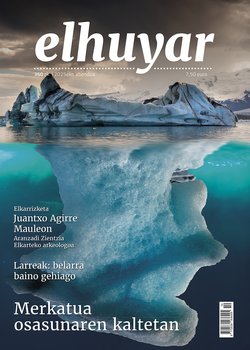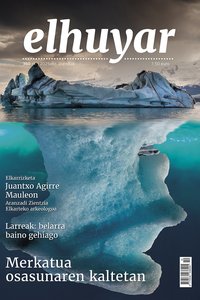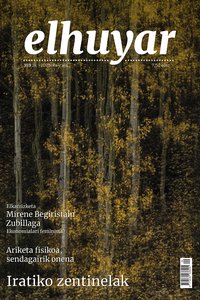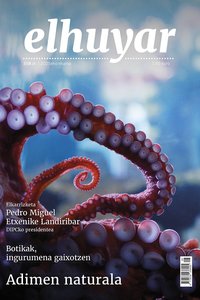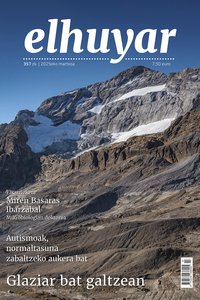Elhuyar electronic dictionary
The Elhuyar Electronic Dictionary has been conceived as a working tool, designed to be used in your daily work. The Electronic Dictionary will allow you to perform searches that cannot be performed in the book or that are difficult to perform, such as the list of words of entry of a specific topic, of all the locutions of an altal, etc., and it will also allow a quick connection between both sections.
It is a working tool, not a simple toy. Utility, therefore, has been the main criterion when organizing information and defining channels of consultation between both sections. For example, you can search for different combinations, such as the input word, the grammatical category, the usage mark, the theme or the dialect. As we have said, our goal has been to facilitate your work. Their working possibilities in the Electronic Dictionary are multiple: input words, subsequences, underlying lexicon, annexes, images, themes, etc.
We have said that we have completed and improved the vocabulary in appearance and in essence. (no entries, no examples…) You will also find images in the Electronic Dictionary, which are interactive images, that is, that allow you to work by facilitating the way of consultation between sections. As we said before, vocabulary is a tool and we are sure that you will make a lot of use of all resources. On the other hand, grammatical attachments are also interactive and you will find it easy to adapt to move from one to the other.
And about appearance, what will we tell you? As soon as you start using it, you will discover the advantages of this Electronic Dictionary: screen design, interface, notes, etc. will make your work more enjoyable.
Why the electronic dictionary?
The main objectives of this CD, based on the Euskara/Castellano - Castellano/Vasco de Elhuyar Dictionary, are two: on the one hand, to facilitate searches and queries that cannot be carried out in the book or that are difficult to perform, such as a list of words of entry in a given topic, a list of entries in a given grammatical category, consult the list of all the locutions in a section, etc. and offer a quick relationship between the two parts of the dictionary. Also included are interactive images that collect several semantic related concepts.
Main menu
Once the dictionary language section is selected, the following menu screen will appear:
Their working possibilities are multiple:
- Input Words: Allows you to work with all input words in the selected section. In it you can easily and understandably access all the information related to these input words, as you will see later in the section 'Ticket Screen'.
- Subnet locutions: you will have at your disposal a complete list of the locutions corresponding to the section in which you are located. Here you can also easily and quickly access the information contained in these subentries, as explained in the section Subnets Screen.
- Underlying lexicon: As with the locutions, this time you will have available the list of lexical subentries in the section in which you are.
- Annexes: allows you to work the grammatical annexes of the dictionary. Some of them can be worked interactively.
- Images: through the interactive images found in the dictionary, you will be able to know graphically and quickly the remuneration of several concepts associated with certain words of entry.
- Themes: to access the set of input words corresponding to a specific topic, you are offered a broad agenda.
- Spanish/Basque: you can change the language section of the dictionary by clicking this button.
- Help: You will be offered this guide on the screen.
- Exit: during the session you can always leave the app. To do this, flee the slot in the lower corner of the screen and you're done!
Ticket Display
After selecting the input words from the main menu the following screen will appear:
At first you will be provided with a listing of all input words. You can perform the searches you want by clicking on the bass button.
You can access all the information about any entry. This information is divided into:
- List of selected entry words You will always have a list of all the words you have requested. When you select any input word from this list, information about it will appear.
- In this window you will see the input word you selected and the corresponding terms. You can have: · Theme (in red) · Grammatical category (in green) · Mark of use (in blue) · Geographical scope or dialect (in magenta) (in Euskera-Spanish) This button indicates that the meaning contains examples. When you click on it, in a separate window you will see examples of this meaning. Sending notices to another input word (e.g. Ik. They have a special News button. Just press the mouse to access this entry directly.
- Subnets of the input word In it will appear lexical subaccesses and locutions that can have an input word. Simply press once in any of them so that the information corresponding to this subentry appears in a separate window.
And also…
This screen offers other options. For example, you can print all the information that contains an input word, view and elaborate possible grammatical or appended notes, or display and consult the image associated with the input word.
Among these buttons stands out the so-called 'Joan'. Through it, you can choose any match in one direction and quickly access the corresponding information in the other section simulating the hypertext.
In addition, you can perform all types of searches combined according to the following criteria:
- Input word
- Grammatical category
- Brand of use
- Subject
- Geographical or dialect area (in the Euskera-Castilian section)
- Words with images
- Words with lexical subentries
- Words with locutions
And you can combine them all together. For example, the words used in Medicine are adjectives, are in Bizkaino and start with ko (or simply house if you want to go directly to it).
You can find more information about the buttons on pages 22-23.
Subnet screen
You can also work the lexical subentries or locutions of the section in which you are.
On the one hand, you have a list of all the subentries (lexia or locutions) you have selected. On the other hand, all the information corresponding to the selected subnet will appear in the window on the right. The senses of this input word can also be seen in the separate window.
You can also perform quick searches on subnets. You can search for a certain sub-header, subheadings that contain a word inside or subheadings that belong to a particular input word. You can see the result of this search in the extra list and access directly from it to the desired subnet.
Image screen
In the list of interactive images you can find in the Elhuyar e-dictionary you will find a lot of information. Click on any of the explanations that appear in the image and your counterpart appears immediately.
Annexes
It offers the possibility to work in an interactive way all the grammatical annexes of the Elhuyar dictionary.
Through this button we can move from one annex to another. In the dropdown menus that appear in blue you can choose the different options that you want to see.
Help screens and buttons
You can receive a different help from each dictionary screen. In addition, from the input help screen you will be given the meaning of each abbreviation by clicking on the corresponding button.
- Input words: list of input words in the section in which it is located.
- Subnet locutions: list of all the locutions in the section in which it is located.
- Underlying lexicon: list of all lexical subentries in the section in which it is located.
- Annexes: grammatical annexes of the section in which it is located.
- Images: list of interactive images.
- Topics: input words corresponding to a specific topic.
- Exit: to exit the application.
- Access to Spanish / Basque: Castilian-Basque.
- Help screen help.
- Searches: for simple or combined searches of input words or subentries.
- Print: to print an input word and all your information.
- Image: to view the interactive image associated with an input word.
- Go to search for a selected compensation under the terms in the other section.
- Grammatical annexes: to see the grammatical annex corresponding to the entry. In the Basque Spanish section, verbal forms of irregular verbs will be given.
- Main menu: return to main menu.
- Input word: to view the meanings of the input word associated with the subnet.
- Remarks: for notes on the grammatical annex.
- Examples: to see examples of meaning.
- Shipping notes: to go directly to the entry word corresponding to the shipping notice that is made in the sense.
Buletina
Bidali zure helbide elektronikoa eta jaso asteroko buletina zure sarrera-ontzian